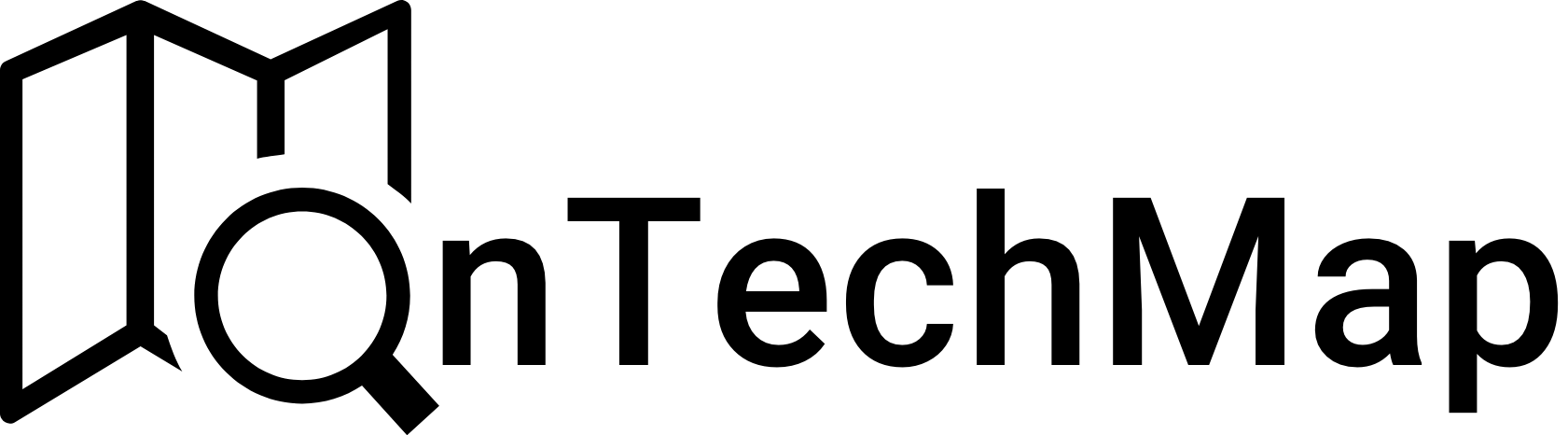Drag and drop interactions are a common feature that allows users to interact with web content by dragging objects and dropping them onto a target location. This functionality is essential for many web applications, such as file uploaders, image galleries and web-based games.
The HTML5 Drag and Drop API is a powerful and flexible API that enables us to create custom drag and drop interactions in our web applications. In this article, we will explore the HTML Drag and Drop API and learn how to create drag and drop interactions in your web application.
Basic Concepts of Drag and Drop
Before we dive into the specifics of the HTML Drag and Drop API, it’s important to understand the basic concepts of drag and drop interactions.
In a typical drag and drop interaction, a user starts by clicking and holding on an object (the draggable element), and then moves the object to a new location (the drop zone). Once the object is released over the drop zone, it is dropped onto the new location.
To create a drag and drop interaction, you need to define the draggable element and the drop zone. You also need to specify what happens when the user drags the element and when the element is dropped onto the drop zone.
The HTML Drag and Drop API provides a set of events that allow you to customize the behavior of drag and drop interactions. These events can be divided into three categories:
- Drag Events: These events are fired when the user starts dragging an element, moves the element during dragging and releases the element after dragging.
- Drop Events: These events are fired when the user drops the element onto the drop zone.
- Dragover Events: These events are fired when the user is dragging the element over the drop zone.
Here is a list of the most common events used in drag and drop interactions:
- dragstart: Fired when the user starts dragging the element.
- drag: Fired when the user is dragging the element.
- dragend: Fired when the user releases the element after dragging.
- dragenter: Fired when the user drags the element over the drop zone.
- dragleave: Fired when the user leaves the drop zone during dragging.
- dragover: Fired when the user is dragging the element over the drop zone.
- drop: Fired when the user drops the element onto the drop zone.
Creating A Drag and Drop Interaction
To create a basic drag and drop interaction, you need to follow these steps:
Set the draggable attribute to true on the element you want to make draggable.
<div draggable="true">Drag me!</div>Add event listeners for the dragstart and dragend events to the draggable element.
draggableElement.addEventListener('dragstart', function(event) {
event.dataTransfer.setData('text/plain', 'Drag me!');
});
draggableElement.addEventListener('dragend', function(event) {
console.log('Element was dropped');
});Add event listeners for the dragenter, dragover and drop events to the drop zone.
const dropZone = document.querySelector('.drop-zone');
dropZone.addEventListener('dragenter', function(event) {
event.preventDefault();
console.log('Element entered drop zone');
});
dropZone.addEventListener('dragover', function(event) {
event.preventDefault();
console.log('Element is over drop zone');
});
dropZone.addEventListener('drop', function(event) {
event.preventDefault();
// Get the drag data
const dragData = event.dataTransfer.getData('text/plain');
console.log('Element was dropped onto drop zone');
});AN EXAMPLE OF MOVING ELEMENT TO DROP ZONE
With the event listners above, you can accomplish many features in your application. In this example, we move a draggable element to dropzone. Of course this is is a simple example but it can be improved:
HTML
<div id="draggable" draggable="true">Drag me!</div>
<div id="drop-zone">Drop here!</div>CSS
#draggable {
width: 100px;
height: 100px;
background-color: red;
color: white;
text-align: center;
cursor: move;
}
#drop-zone {
width: 200px;
height: 200px;
background-color: blue;
color: white;
text-align: center;
}JavaScript
// Get the draggable element
const draggable = document.getElementById("draggable");
// Get the drop zone
const dropZone = document.getElementById("drop-zone");
// Add event listeners for the dragstart and dragend events on the draggable element
draggable.addEventListener("dragstart", function (event) {
// Set the data type and value of the data being dragged
event.dataTransfer.setData("text/plain", event.target.id);
});
draggable.addEventListener("dragend", function (event) {
// Reset the dataTransfer object
event.dataTransfer.clearData();
});
// Add event listeners for the dragover and drop events on the drop zone
dropZone.addEventListener("dragover", function (event) {
// Prevent default behavior to allow drop
event.preventDefault();
});
dropZone.addEventListener("drop", function (event) {
// Prevent default behavior
event.preventDefault();
// Get the id of the draggable element
const data = event.dataTransfer.getData("text/plain");
// Append the draggable element to the drop zone
event.target.appendChild(document.getElementById(data));
});Here is the result
Conclusion
The HTML Drag and Drop API provides a powerful and flexible way to create custom drag and drop interactions in your web application. By using the drag and drop events, data transfer, and other features of the API, you can create intuitive and engaging user interfaces that allow users to interact with your content in a more natural way.
As you become more familiar with the HTML Drag and Drop API, you can explore more advanced features, such as dragging multiple items at once, creating sortable lists, and using drag and drop with touch-based devices.
Overall, the HTML Drag and Drop API is a great tool to add interactivity and engagement to your web applications, and it’s definitely worth learning how to use it effectively.
Thank you for reading.