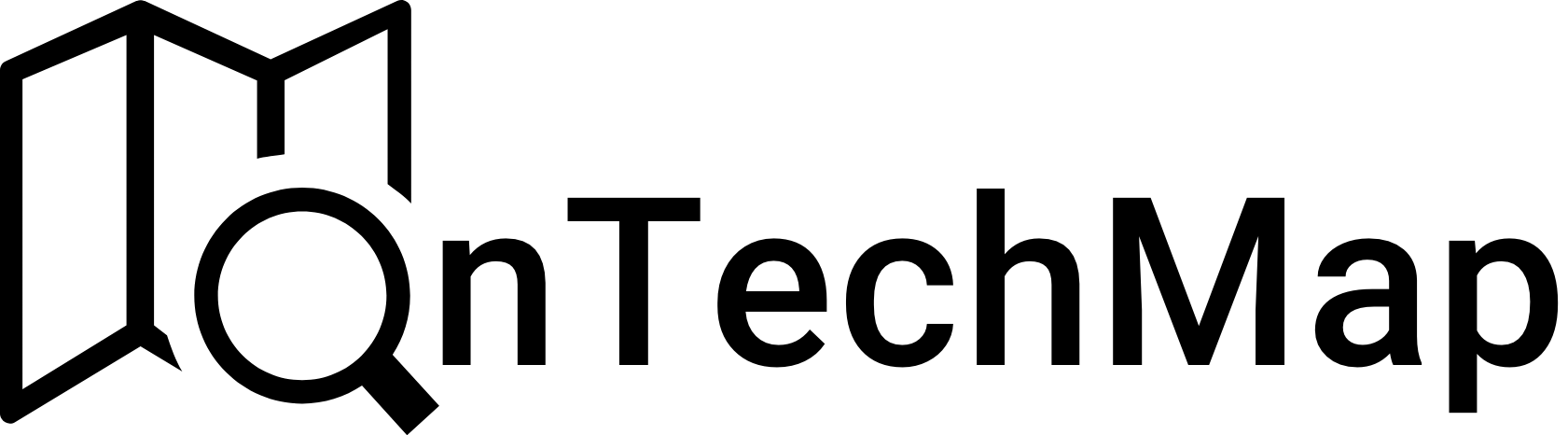When working in a command-line environment, if you need to interact with web services and APIs. One powerful tool for making HTTP requests in Bash is the curl command. curl is a widely-used command-line tool for transferring data with URLs.
In this article, we’ll explore how to use curl to make HTTP requests and perform various tasks like GET, POST, PUT, DELETE and more.
What is Curl Command?
Curl stands for Client URL, and it was created by Daniel Stenberg. It is an open-source software project with a rich history dating back to the late 1990s. Over the years, curl has become a fundamental tool for developers, system administrators, and anyone who needs to work with web resources programmatically.
At its core, curl is designed to make HTTP requests. It supports various HTTP methods, including GET, POST, PUT, DELETE, and more. Whether you need to retrieve data from a website, send data to a remote server, or perform other HTTP-related actions, curl provides the necessary functionality.
One of the key advantages of curl is its cross-platform compatibility. It is available for most major operating systems, including Linux, macOS, and Windows. Additionally, it can handle various protocols beyond HTTP, such as FTP, SCP, LDAP, and more.
Prerequisites
Before we dive into using curl, ensure that you have it installed on your system. Most Linux distributions come with curl pre-installed. You can check if it’s installed by running the following command:
curl --versionIf you don’t have curl installed, you can easily install it using your package manager. For example, on Debian-based systems like Ubuntu, you can use apt:
sudo apt-get update
sudo apt-get install curlOn Red Hat-based systems, you can use yum:
sudo yum install curlBasic Usage
The basic syntax of the curl command is as follows:
curl [options] [URL]Here, [options] are various command-line flags that modify the behavior of the curl command, and [URL] is the Uniform Resource Locator, the address of the resource you want to interact with.
Some commonly used options are:
-Hor--header: Used to specify headers in the request.-Xor--request: Used to specify the HTTP method (GET, POST, PUT, etc.).-dor--data: Used to send data in the request body (used with POST or PUT requests).-oor--output: Used to specify the output file for saving the response.-ior--include: Used to include the response headers in the output.-sor--silent: Used to silence the progress meter and error messages.
Making GET Requests
The simplest and most common use case for curl is to make GET requests to retrieve data from a URL. To make a GET request, use the following syntax:
curl https://www.example.comThis will make a GET request to https://www.example.com and display the HTML content of the specified URL in your terminal.
Saving the Output to a File
You can also save the output of a curl request to a file using the -o option. For example, to save the content of a website to a file named output.html:
curl -o output.html https://www.example.comNow, the content of the website will be saved in the output.html file in your current directory.
Making POST Requests
To send data to a server using a POST request, you can use the -d option followed by the data you want to send. For example, to send a JSON payload:
curl -X POST -d '{"key": "value"}' https://example.com/apiIn this example, we use the -X option to specify the HTTP method as POST and -d to provide the JSON data.
Adding Headers
You can include custom headers in your HTTP requests using the -H option. For instance, to set the Authorization header:
curl -H "Authorization: Bearer YOUR_TOKEN" https://example.com/api/resource
Replace YOUR_TOKEN with your actual authentication token.
Handling HTTPS and SSL
By default, curl supports secure HTTPS connections. You can use the -k option to bypass SSL certificate validation if needed, but this is generally not recommended as it exposes you to potential security risks.
curl -k https://www.example.comFollowing Redirects
If a web page returns an HTTP redirect response (e.g., a 301 or 302 status code), curl will not follow the redirect by default. To make curl follow redirects, use the -L option:
curl -L https://example.com/redirecting-pageThis is useful when you want to retrieve the content of the final destination after following the redirects.
Customizing User Agents
Some websites may block or restrict access to requests coming from certain user agents. You can set a custom user agent using the -A option to mimic a web browser or other client:
curl -A "Mozilla/5.0" https://example.comIn this example, we set the user agent to mimic Mozilla Firefox 5.0.
Timeout and Retry
You can specify a timeout for your curl requests using the --max-time option, which is useful for preventing long-running requests from hanging indefinitely:
curl --max-time 10 https://example.comIn this example, curl will timeout if it doesn’t receive a response within 10 seconds.
To retry a request in case of failure, you can use the --retry option:
curl --retry 3 https://example.comThis will retry the request up to 3 times in case of a failure.
Using Proxy Servers
If you need to route your requests through a proxy server, you can use the -x option:
curl -x http://proxy.example.com:8080 https://example.comReplace http://proxy.example.com:8080 with the address and port of your proxy server.
Uploading Files
curl can also be used to upload files to a server using the -F option:
curl -F "file=@/path/to/file.txt" https://example.com/uploadThis is useful for interacting with APIs that accept file uploads.
Sending Form Data
To send form data in a POST request, you can use the --data-urlencode option:
curl -X POST --data-urlencode "name=John Doe" --data-urlencode "email=johndoe@example.com" https://example.com/submitThis will encode the form data and send it in the request body.
Verbose Mode
For debugging purposes, you can use the -v or --verbose option to get detailed information about the request and response:
curl -v https://example.comThis can help you troubleshoot issues with your requests.
Conclusion
The curl command is a powerful tool for making HTTP requests in the Bash shell. With its wide range of options and flexibility, you can interact with web services, APIs, and websites directly from your terminal.
Whether you’re fetching data, posting content, or customizing headers, curl provides a versatile solution for handling HTTP requests in a command-line environment.
In this article, we’ve covered various aspects of using curl to make HTTP requests, including GET and POST requests, custom headers, handling HTTPS, following redirects, and more.
If you want to discover more about Making HTTP Requests With Client, then you can check the following articles:
- Axios HTTP Requests with Query Parameters
- Axios Get İsteği | Axios.get()
- How To Make HTTP Requests With Axios
- Axios Post Request
- Axios Put Request
- What is An HTTP Request
Thank you for reading